Often a Microsoft365 calendar is used for work while all your personal appointments are in Google. Would it help to be able to view them together? Have you ever wondered how to add your Microsoft 365 Calendar to Google?
It’s actually easier than you think!
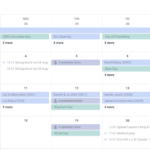
Here’s a step-by-step process to add your Microsoft 365 calendar to Google –
Share the calendar
- In Outlook, click on Share. If you are using Office for Mac, the easiest way is to log in to the web version.

- Put your Gmail address into the box and press share.
- Once you receive the invitation email find and copy the calendar URL. This will probably be in a paragraph like this: Having trouble viewing the calendar? Try adding an Internet calendar and providing this URL. Don’t copy the link for the Accept and View Calendar button as this will not work.
- Log into your Google Calendar and click on the ‘+’ next to Other Calendars. Select ‘From URL’, paste the link from the e-mail and click on Add Calendar.
- Exit out of Settings and the M365 calendar should now be visible.
Your Google calendar should now automatically update with changes from M365. It may take a few moments to show changes – this depends on when Google looks for new detail.
Change the name
By default, the calendar will have the URL as its name. This is not ideal so, you can change this to a name of your choice. Click on the three vertical dots to the right of the new calendar in the Other Calendars list and select Settings. Change the name to something more suitable.
You’re ready to go!
This is a simple process and most M365 users would be able to do this themselves. However, sometimes it’s nice to get someone like a Virtual Assistant to do this for you! Have a look here to see some of the tasks I could take off your hands.
